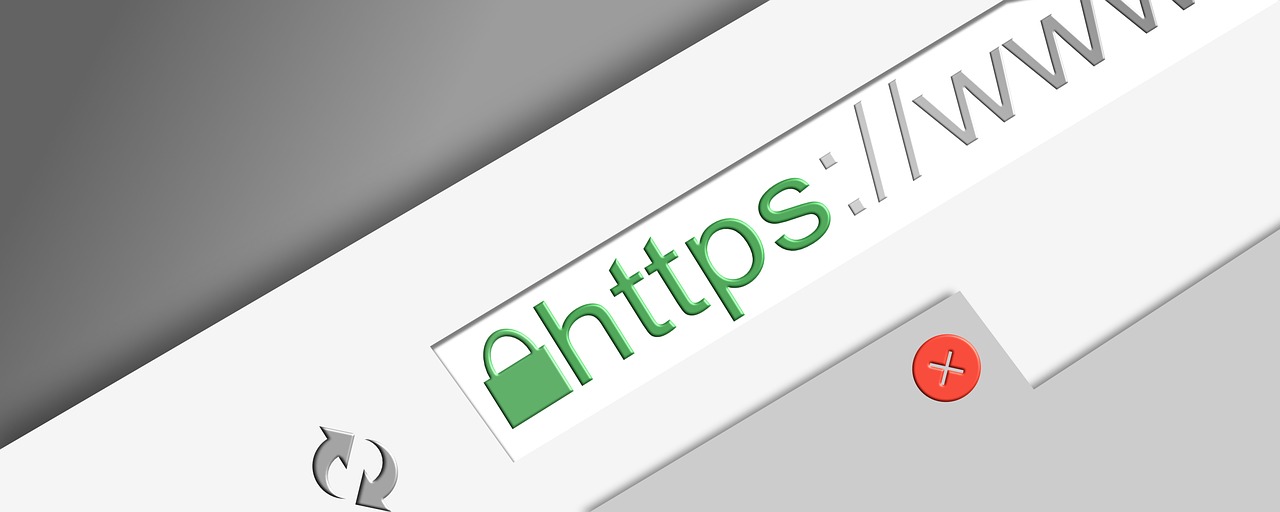What are hidden trackers on the Internet?
There are many different types of hidden trackers, including cookies, web beacons, and tracking pixels. Cookies are small pieces of data that are stored on a user’s computer by a website and are used to track the user’s activity on that site.
Web beacons are small transparent images that are embedded in a webpage or email and are used to track the user’s activity. Tracking pixels are small transparent images that are used to track the user’s activity on a website.
Hidden trackers can be difficult for users to detect and remove, as they are often embedded in the website or online service and are not visible to the user. Some users may not even be aware that they are being tracked. To protect their privacy, users can use tracker blocking extensions, clear their cookies, use incognito or private browsing mode, and be cautious when visiting unfamiliar websites.
- Check your browser’s privacy settings: Many browsers have settings that allow you to block or control the types of tracking that are allowed. These settings can be found in the privacy or security section of your browser’s preferences or settings.
- Use a tracker blocker extension: There are many extensions available that can block tracking cookies and other tracking technologies. Some popular options include Ghostery, Privacy Badger, and Disconnect.
- Clear your browser’s cookies: Cookies are small pieces of data that are stored on your computer by websites you visit. Clearing your cookies can help remove any tracking cookies that may have been installed on your computer. To clear your cookies, go to the privacy or security section of your browser’s preferences or settings.
- Use incognito or private browsing mode: Incognito or private browsing mode allows you to browse the web without leaving a trace of your activity. This can help prevent tracking cookies and other technologies from being installed on your computer.
- Be cautious when visiting unfamiliar websites: Be wary of clicking on links or downloading content from unfamiliar websites, as these can sometimes contain tracking software.
It’s also a good idea to keep your browser and operating system up to date, as these updates often include security fixes that can help protect against tracking and other security threats.
Get rid of tracking cookies in your browser.
To get rid of tracking cookies in your browser, you can follow these steps:
- Open your browser and go to the privacy or security section of the preferences or settings.
- Look for options to clear your browsing data or cookies.
- Select the option to clear all cookies, or choose a specific time range to delete cookies from.
- Click the “Clear” or “Delete” button to remove the cookies.
Keep in mind that clearing your cookies will also remove any cookies that are being used to store your login information or preferences on websites you visit regularly. You may need to re-enter this information after clearing your cookies.
You can also use a tracker blocking extension or use incognito or private browsing mode to help prevent tracking cookies from being installed on your computer. These options can be found in the privacy or security section of your browser’s preferences or settings.
How to use WebChoices is as follows
- Go to the WebChoices website: https://www.aboutads.info/choices/
- Click on the “Your Advertising Choices” button.
- Scroll down to the “Companies Customizing Ads for Your Browser” section.
- Click on the “Choose All Companies” button to select all of the companies listed.
- Click on the “Submit Your Choices” button.
- Review the list of selected companies and make any necessary changes by clicking on the “Choose” button next to the company name.
- When you are finished, click on the “Submit Your Choices” button again.
WebChoices will then apply your tracking preferences to your device, which will help to protect your privacy online. Keep in mind that WebChoices only applies to companies that participate in the Digital Advertising Alliance’s self-regulatory program. Some companies may not be included in the WebChoices tool.
Do not download questionable files
It is generally a good idea to be cautious when downloading files from the internet, especially if they come from unfamiliar or untrusted sources.
There are a number of risks associated with downloading questionable files, including the following:
- Malware: Downloading questionable files can put your computer at risk of being infected with malware, which can cause damage to your system, steal your personal information, and disrupt your computer’s normal operation.
- Tracking software: Some questionable files may contain tracking software that can be used to track your online activity.
- Fraud: Some questionable files may be part of a scam or fraud attempt, such as a fake antivirus program or a fake update.
To protect yourself from these risks, it is best to avoid downloading questionable files. If you do need to download a file from an unfamiliar or untrusted source, be sure to scan it with antivirus software before opening it to ensure that it is safe. It is also a good idea to keep your antivirus software up to date to help protect against the latest threats.
Stop using non-HTTPS websites
HyperText Transfer Protocol Secure (HTTPS) is a secure version of the HyperText Transfer Protocol (HTTP) that is used to transmit data over the internet. HTTPS encrypts the data that is transmitted between a website and a user’s device, making it more difficult for third parties to intercept and read this data.
Using non-HTTPS websites can potentially put your data at risk of being intercepted by third parties. To protect your data and your privacy, it is generally a good idea to use HTTPS websites whenever possible.
To determine if a website is using HTTPS, look for the padlock icon in the address bar of your web browser. If the padlock is present, the website is using HTTPS. If the padlock is not present, the website is using HTTP. Some web browsers will also display a “Not Secure” warning for websites that are not using HTTPS.
If you are using a non-HTTPS website and want to switch to a secure version, try accessing the website using the HTTPS version of the URL. For example, if the website you are using is “http://example.com“, try accessing it using “https://example.com“. If the website is available using HTTPS, your connection will be securely encrypted.
Use an ad blocker to increase your privacy
To use an ad blocker, you will need to install the ad blocker software on your device. There are many different ad blockers available, and they can be installed as browser extensions or standalone applications. Some popular ad blockers include Adblock Plus, uBlock Origin, and Ghostery.
Keep in mind that while ad blockers can help to increase your privacy, they can also have unintended consequences. Advertisements help to fund many websites and online services, and blocking ads can potentially harm the viability of these sites. Some websites may also require you to disable your ad blocker in order to access their content.