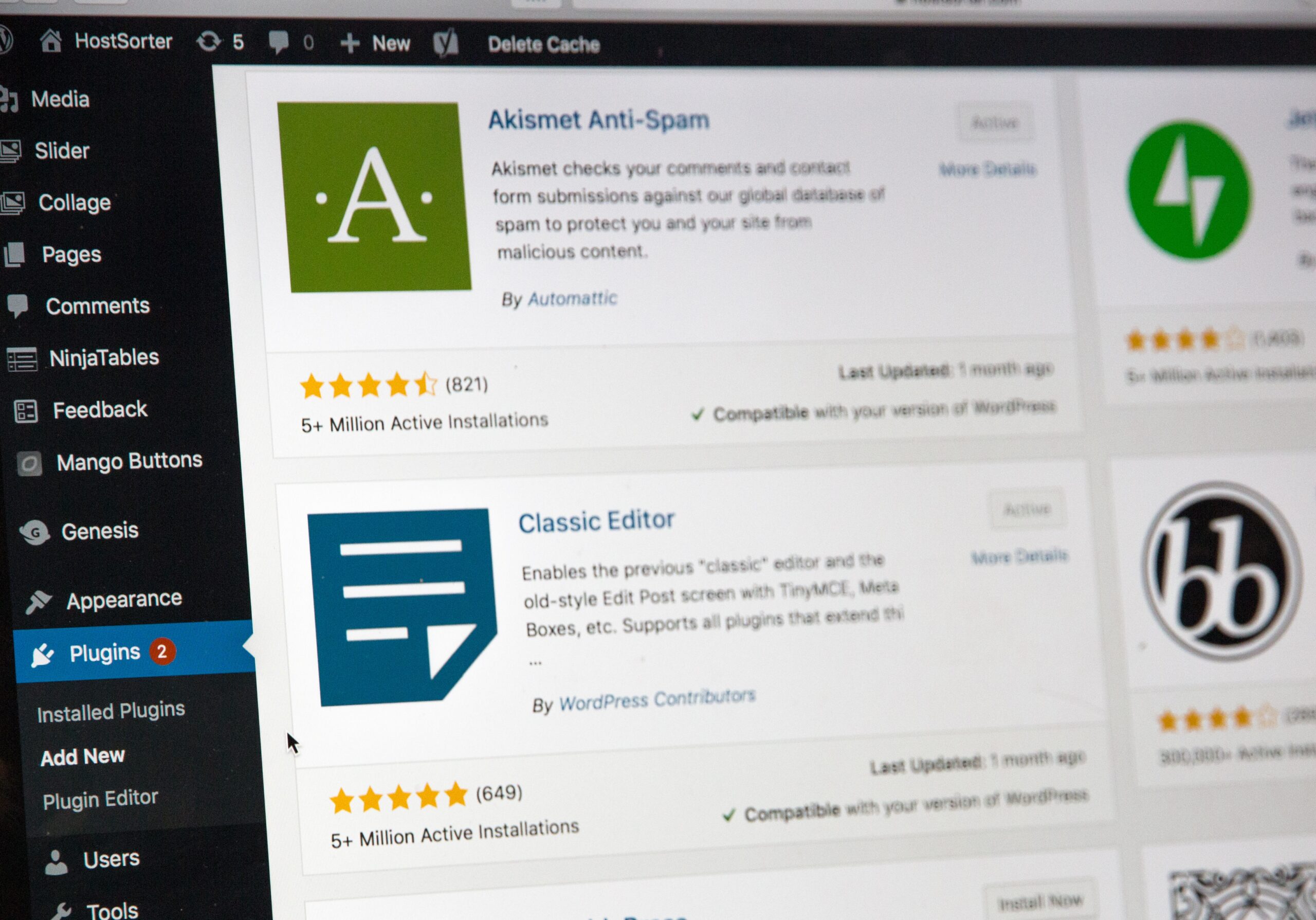How to Track Link Clicks in Google Analytics 4 and WordPress

Link tracking is a crucial aspect of digital marketing, as it allows you to gather valuable data about user behavior on your website. By tracking link clicks, you can gain insights into which links are performing well and which ones need improvement. In this article, we will explore how you can track link clicks in Google Analytics 4 (GA4) and WordPress, providing you with the knowledge to optimize your website’s performance.
Understanding Google Analytics 4
Before diving into the specifics of tracking link clicks, let’s briefly understand what Google Analytics 4 is. GA4 is the latest version of Google Analytics, designed to provide businesses with a more comprehensive view of user interactions across various platforms and devices. It offers advanced tracking capabilities and in-depth insights into user behavior.
Setting up Google Analytics 4
To begin tracking link clicks in GA4, you need to set up a GA4 property and install the GA4 tracking code on your website. Follow these steps to get started:
- Create a new GA4 property in your Google Analytics account.
- Retrieve the GA4 tracking code snippet.
- Add the tracking code to the header section of your WordPress website. This can be done by accessing the theme editor or using a plugin that allows you to add custom code.
- Verify if the tracking code is properly installed by checking the Realtime reports in Google Analytics.
Creating Custom Events for Link Click Tracking
Once you have set up GA4, the next step is to create custom events to track link clicks. Custom events allow you to track specific user interactions on your website, such as link clicks. Here’s how you can do it:
- Identify the links you want to track. For instance, you might want to track links in your navigation menu or call-to-action buttons.
- Add event listeners to the relevant link elements in your WordPress website’s code. This can be done by editing the theme files or using a plugin that supports adding custom JavaScript.
- In the event listener code, use the GA4 function to send an event hit to Google Analytics whenever a tracked link is clicked. Make sure to provide relevant parameters such as event category, event action, and event label to capture specific details about the link click.
Analyzing Link Click Data in Google Analytics 4
Once you have implemented link click tracking in GA4, you can start analyzing the data in Google Analytics. GA4 provides various reports and features to help you gain insights into your link click performance:
- Behavior reports: In Google Analytics, navigate to the Behavior section to access reports like Behavior Flow and Site Content. These reports can provide valuable information about how users interact with your website after clicking on specific links.
- Conversion tracking: If you have set up goals or conversions in GA4, you can track how link clicks contribute to various conversion actions, such as form submissions or purchases.
- Custom reports: GA4 allows you to create custom reports to focus specifically on link click data. You can customize the dimensions, metrics, and filters to analyze link click behavior in a more granular manner.
Conclusion
Tracking link clicks is essential for understanding user behavior and optimizing your website’s performance. By implementing link click tracking in Google Analytics 4 and WordPress, you can gain valuable insights and make data-driven decisions to improve user engagement and conversion rates. Ensure you set up GA4 correctly, create custom events for link tracking, and utilize the various reporting features in Google Analytics to unlock the full potential of link click analysis. Start tracking your link clicks today and elevate your digital marketing strategy to new heights.